Dialogue Variables
Script events that allow displaying text such as Display Dialogue also allow to you to display the value of variables.
Typing $ followed by a variable's name will allow you to search through variables to display in your text. Once a variable has been added you can click it to open a menu allowing you to change the variable.
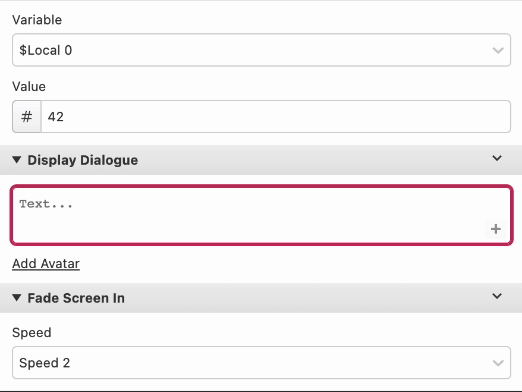
Formatting Variables
It is possible to add prefixes to dialogue variables allowing them to be used differently within your text.
- Fixed Length: Adding
%Dfollowed by a number between1and9before a variable causes it to be displayed as a fixed length value with leading zeros. e.g.%D5$Variablewould display as00042. - Character Code: Adding
%cbefore a variable causes it to be displayed as an ASCII character code. e.g.%c$Variablewhen the variable is65will display asA. - Text Speed: Adding
%tbefore a variable causes it be used to set the text speed from that point onwards in the dialogue. - Font: Adding
%fbefore a variable causes the font to change to an index based on the variable's value. The index of each font in your game is determined by the order the fonts appear inscript_engine_init.swhich you can find by selectingGame > Advanced > Export Project Datafrom the application menu.
Text Commands
Typing ! followed by one of the commands below allows you to alter how the dialogue is displayed from that point onwards, allowing you to use multiple fonts and speeds in a single dialogue event.
!FontAllows you to choose a font to switch to mid dialogue.!SpeedAllows you to choose from the different text speeds.!InstantAllows you to set the text to appear instantly.!CursorAllows you to move the text cursor to a new position. Click theP(0,0)orM(+1,+1)token to open a popup allowing you to change the position to move to.